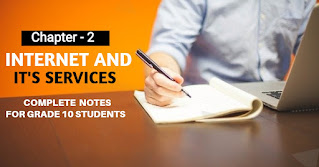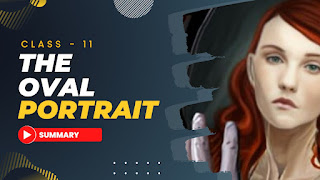How To Change Facebook Profile Picture Without Notifying Everyone 2024
Changing your Facebook profile picture is simply a way of updating your online presence. However, sometimes you may want to update your profile picture without notifying to your Facebook friends and followers. Maybe you don't want to flood their feed with every little things, or maybe you just want to keep things secret. Whatever the reason may be, it is possible to change your Facebook profile picture without notifying everyone.
There are different ways to change your Facebook profile picture without notifying everyone. In this article, we will guide you through each and every possible methods to update your profile picture without broadcasting the news to your entire network. Whether you're trying to protect your privacy, avoid unwanted attention, or simply experiment with new looks, these tips will help you make the switch smoothly and without drawing unwanted attention to yourself.
How To Change Facebook Profile Picture

Facebook is one of the most popular social media platforms in the world. Millions of people use it to connect with friends and family, share their thoughts and experiences, and express themselves. It is an open space where you are free to make connections with people all over the world.
One of the key features of Facebook is that you have the ability to upload and change your profile picture, which represents your online identity and helps people recognize you. The process of changing facebook profile picture is simple but there are some people who may find it difficult to do so due to the updating and changing features on the app.
The following are the steps you can follow to change your profile picture according to your interest in 2024. Before you follow the steps given below, make sure that your are using the latest version of Facebook. If not then you can visit PlayStore or Appstore to get it updated.
Step 1: Login to your Facebook Account.

Step 2: At the right corner, you'll see your username. Click on your username name.

Step 3: Click on camera option near your profile picture.
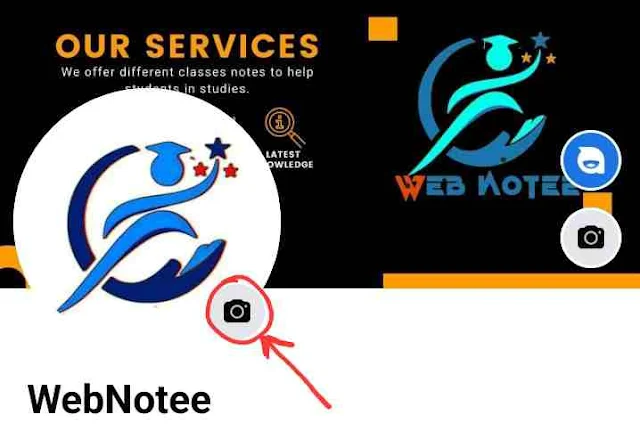
Step 4: Tap on select profile picture.
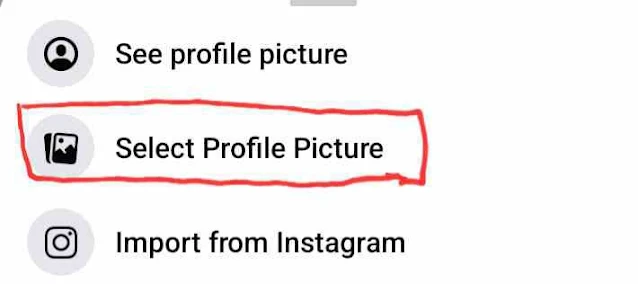
Step 5: Select the image that you want as your profile picture and click on Save.

Your Facebook profile will be visible to all by default but you can set it to whatever audience you wish to. If you want to write any captions for your Facebook profile then you can write it after your profile is successfully published. You just have to click on 3 dots at the top right corner of your profile and select edit post.
How To Change Your Facebook Profile Without Notifying
When you change your profile picture or upload any post, Facebook automatically notifies all your friends and followers, which can be annoying if you don't want to flood their news feed or you simply want to keep your new picture private. However there is a secret trick using which you'll be able to update your profile picture without notifying everyone. You can do so using or Mobile or Pc. We are going to learn both methods so hold on tight.
Using Mobile
The following steps will guide you on, how to change your Facebook profile picture without notifying everyone by using mobile phones.
Step 1: Open Facebook Application and Login to your account.
Step 2: Click on your profile icon just near what's on your mind? Box or Tap or profile icon at the top right corner.
Step 3: Click on the profile picture and tap on select profile picture.
Step 4: Now, choose a new profile picture and uncheck the box for Share your update to News Feed at the bottom.
Step 5: Click on Save button.
Now you've successfully updated your Facebook profile picture without notifying everyone. People can still react to your profile picture if they directly visit your profile picture. Remember, taking control of your online presence is very important in maintaining your privacy and protecting your personal information.
Using Desktop
Step 1: Open any browser and Login to your Facebook Account.
Step 2: Click on the profile icon in the “What’s on your mind?” box.
Step 3: Again click on the profile picture once and tap on Update Profile Picture.
Step 4: Now click on Upload Photo and select the picture that you want as your profile.
Step 5: Click on Save.
Step 6: Now go to your profile and look for the profile you've just posted. Tap on the globe icon just below your post.
Step 7: Now choose only me from the multiple options.
Well, you have successfully updated your profile picture without notifying everyone. If you want to confirm whether your profile has been hidden from timeline or not, just look for a lock icon that will appear in the place of the globe icon and this will confirm that your profile picture has been successfully uploaded privately.
Now your new facebook profile picture that had already been posted before is set and good to go without an announcement to people added to your friend list. You should always be aware of the impact your online presence can have on your personal and professional life, and take the necessary steps to protect your reputation and privacy.
Conclusion
In conclusion, changing your Facebook profile picture without notifying everyone is a simple process that can help you avoid unwanted attention or potential backlash from your online world. By using the simple steps outlined in this article, you can update your facebook profile picture discreetly and with ease. With these tips, you can confidently update your Facebook profile picture anytime without worrying about unnecessary notifications or unwanted attention.
It's also worth noting that changing facebook profile privately is very useful for privacy and control, it's important to be mindful of the content you're sharing on social media. By using Facebook and other social media platforms responsibly, you can enjoy the benefits of online networking and communication without compromising your privacy or personal security.
Frequently Asked Questions
1. How can I change my FB profile picture without notifying everyone?
Ans: To change your Facebook profile picture without notifying anyone, go to your profile, click on your current profile picture, select "Edit" and choose "Update Profile Picture". Then select "Only Me" under the Privacy dropdown menu and save changes. This way, only you will see the update and your friends won't receive any notification.
2. How do I change my profile picture to only me?
Ans: Inorder to change your profile picture to only me, click on your current profile picture, select "Edit" and then select "Only Me" under privacy settings.
3. How to update profile picture on Facebook without losing likes
Ans: If you want to update your Facebook profile picture without losing likes then go to your profile and tap on your current profile picture. Then, select "Edit" and choose the new photo you want to upload. Make sure to select the option "Make Profile Picture" instead of "Share to Timeline" to keep your likes and comments. Finally, click on "Save" to update your changes.
4. How do I make my old profile picture my current one?
Ans: To make your old profile picture your current one on Facebook, go to your profile and tap on your current profile picture. Click on the "Update Profile Picture" option and select "Edit Thumbnail." Then, click on the "View Albums" option and select the album that contains your old profile picture. Finally, select your old profile picture and adjust the thumbnail as desired before saving your changes.
5. How do you put a full DP on Facebook?
Ans: To put a full DP on Facebook, you have to upload an image with the recommended size of 720 × 720 pixels. Make sure that it is not blurry or pixelated. You can use a photo editing tool to crop the image to the correct size before uploading. Facebook may automatically crop your image to fit their platform's specifications, so double-check your photo once it's uploaded to ensure it appears as intended.
6. Can everyone see cover photo?
Ans: By default, your Facebook cover photo is public, it means every Facebook user will be able to see your cover photo. However, you can choose to make it visible to only your friends, a custom list of people, or only you by changing privacy settings.
7. How do I change my cover photo without posting 2024?
Ans: To change your Facebook cover photo without it publicly, go to your profile and tap on your current cover photo. Click on the "Update Cover Photo" option, select "Upload Photo," choose your new cover photo, and adjust the positioning if needed. Then, click on "Save Changes" to update your cover photo without posting it as a new update on your timeline.